If you are reading this blog as part of an LPS Faculty Staff meeting, Congratulations! You found where you need to be for the next 15-20 minute lesson! How did you get here? As a review, look at the steps taken to get to this blog:
- Step 1: From the LPS Home page, you entered a keyword/search: itcoaches
- Step 2: From the Instructional coaches site, you selected Lisa K. Sauer from the list of coaches with active links.
- Step 3: From the Lisa K. Sauer WordPress website, the page with the boats, you entered another keyword/search: google.
Great Tip #1: Click and Drag the tab with my name to the Most Visited toolbar.
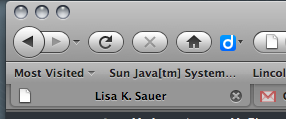
You can take it off later with a simple right-click, then select delete. Please know, this Bookmarks Toolbar is a great feature to use with your MacBook, even if it’s not my page you are marking as Most Visited. Use it for your LPS home page, email, calendar, Twitter, Google Docs, and your favorite pages are always easy to access.
Moving on: A review and a few new Google apps @ LPS features.
_______________________________
Part 1: Review
Last month, we introduced a few basic resources:
- Where is my Google Apps @ LPS?
- Google docs Tips and Tricks
- And finally, Google basics
We had an opportunity to watch a video clip visualizing why we might want to use Google Docs. Can you think of any documents you received this past month that were collaborative documents?
_______________________________
Before we learn new information, do you remember how to get to your Google Docs@LPS?
Answer: LPS Keyword/search: goog
_______________________________
Part II: New Information
A discussion regarding your questions, and working with our Birthday (example 1) and Olympic (example 2) theme
- Question 1: How do you upload a document to Google Docs?
- Question 2: Can you upload documents from keynote/numbers?
- Question 3: Is the district going to support Google Calendars?
- Question 4: How much space do we have?
- Question 5: Is there a way to monitor Google Apps? How do we know which student writes what?
Example 1: Collecting/Evaluating Data We used this form to enter our birth dates in the appropriate cell on a spreadsheet. Remember, many people (upward of 30) can edit this document without a noticeable “lagtime”. If you click on the example 1 link and open the document, you will notice, the data you entered is gone. But is it?
________
Example 2: Collaborating We used this document to add text to various sections of the document: Red, Blue Green, Black, and Yellow. So, let’s see who wrote what. Remember, the document can only be edited by TEN people at a time. Go ahead and open the document but please don’t edit this one during our lesson; rather, make some changes later.
_______________________________
Part III: A Collaborative Demonstration
The activity will introduce a basic model to use with Google Forms. You are asked to think about answers to five questions for data collection. The example will present a variety of answer options, such as selecting from a list, open-ended, etc.
Click here to answer a few basic questions: How Well Do I Know My Co-Workers?
Note and Discussion: Use this model as a way to gather data collaboratively, not to be used as a “quiz” with correct or incorrect answers. Discuss ways you might use this form. Could this model, even though there are no “correct” answers be used as a way to gather data for formative assessment? Share some ideas.
Click here and view the results.
 This will take us to the end of our 15 minute session. Next month we will look at another model and how you can use a basic Google Form template for multiple choice questions; yet another approach to gathering data. Before you quit this blog, take a second and write a comment. Add additional questions for next month’s meeting; provide suggestions for continued technology help; address concerns. Thank you!
This will take us to the end of our 15 minute session. Next month we will look at another model and how you can use a basic Google Form template for multiple choice questions; yet another approach to gathering data. Before you quit this blog, take a second and write a comment. Add additional questions for next month’s meeting; provide suggestions for continued technology help; address concerns. Thank you!
______________________________
Example 3: Assessment (form)
Example 4: Templates (share)
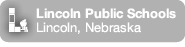
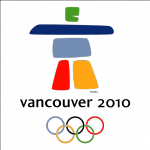
This is where you leave a response. don’t forget to select the “post comment” button!