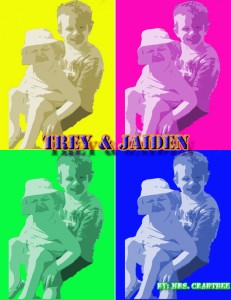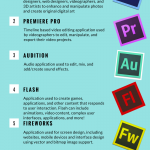Welcome to Digital Media 1 (DM1)
DM 1 provides a creative and innovative environment for students to build an understanding of multimedia concepts and techniques. Students create digital media including videos, animations, graphics, and web pages. Students use software applications that may include the Adobe Master Collection (Photoshop, Premiere Pro, AfterEffects, SoundBooth, Dreamweaver, Fireworks, Flash, Encore, Bridge) and iLifeSuite (iMovie, iTunes, GarageBand; iDVD; iPhoto). DM 1 provides opportunities for students to combine their creative talents and technology skills.
Week 20
Monday 5/22
- Finals – Periods 1, 2, and 7
- Today we will finish our final projects for Digital Media 1
- Assignment: DM1 Final Project – Photoshop, Audition, Premiere
- Finish Assignment: DM1 Final Part 1 – DM1 Final Portfolio 2016
- FINALS REMINDERS: no passes will be given during finals periods – use your passing time to get drinks, use the restroom, etc.
Tuesday 5/23
- Finals – Periods 5 and 6
Wednesday 5/24
- Finals – Periods 3 and 4
Thursday 5/25
- Enjoy Summer Break!
Friday 5/26
- Enjoy Summer Break!
Week 19
Monday 5/15
- Today we will demo Google Sites together as a class and continue working on our final website portfolio project.
- Assignment: Continue DM1 Final Part 1 – DM1 Final Portfolio 2016
Tuesday 5/16
- Today we will discuss and begin our final project for Digital Media 1
- Assignment: DM1 Final Project – Photoshop, Audition, Premiere
- Finish Assignment: DM1 Final Part 1 – DM1 Final Portfolio 2016
Wednesday 5/17
- Today we will continue our final project for Digital Media 1
- Assignment: DM1 Final Project – Photoshop, Audition, Premiere
- Finish Assignment: DM1 Final Part 1 – DM1 Final Portfolio 2016
Thursday 5/18
- Today we will continue our final project for Digital Media 1
- Assignment: DM1 Final Project – Photoshop, Audition, Premiere
- Finish Assignment: DM1 Final Part 1 – DM1 Final Portfolio 2016
Friday 5/19
- Today we will continue our final project for Digital Media 1
- Assignment: DM1 Final Project – Photoshop, Audition, Premiere
- Finish Assignment: DM1 Final Part 1 – DM1 Final Portfolio 2016
- FINALS REMINDERS: no passes will be given during finals periods – use your passing time to get drinks, use the restroom, etc.
Week 18
Monday 5/8
- Today we will begin to create our final project videos in Premiere.
- Final Premiere Project Fall 2016
- Last Film Day!
- Final Premiere Project Fall 2016
Tuesday 5/9
- Today we will begin to create our final project videos in Premiere.
Wednesday 5/10
- Today we will begin to create our final project videos in Premiere.
- Final Premiere Project Fall 2016
- LAST WORK DAY – we will share tomorrow!!!
- Final Premiere Project Fall 2016
Thursday 5/11
- Today we will share our final Premiere videos.
- Share final premiere videos
- Clean up desktops and Cobra drive
- Discuss Finals for DM1 – 2 parts (Portfolio Website and Final Project)
Friday 5/12
- Today we will demo Google Sites together as a class and begin working on our final website portfolio project.
- Assignment: Begin DM1 Final Part 1 – DM1 Final Portfolio 2016
Week 17
Monday 5/1
- Today we will edit video and remove green screen from video.
- Reminders on Chroma Key and “Brady Bunch” effects
- Assignment: Finish Classmates
- Removing Green Screen Instructions
- Upload your classmates wmv file to Google Classroom
- As a group, pick your favorite video from your group members – we will share this with the entire class at the end of the period.
Tuesday 5/2
- Discuss final premiere project
- Today we will begin to plan our final premiere videos.
- Review Final Premiere Project Fall 2016 guidelines
- Discuss and complete Planning Guide and storyboard
- Storyboard Examples & Tips
- Storyboard Examples & Tips #2
- Storyboard Examples
- Top Ten Tips for Great Pictures
- Discuss and demo Camera Shots / Angles / Use
- Discuss and complete Planning Guide and storyboard
- Review Final Premiere Project Fall 2016 guidelines
Wednesday 5/3
- Today we will begin filming for our final premiere videos.
- Final Premiere Project Fall 2016
- Review and complete Planning Guide and storyboard.
- View examples from last semester.
- Use your planning guide while filming!
- Final Premiere Project Fall 2016
Thursday 5/4
- Today we will begin filming for our final premiere videos.
- Final Premiere Project Fall 2016
- Use your planning guide while filming!
- Final Premiere Project Fall 2016
Friday 5/5
- Today we will begin to create our final project videos in Premiere.
- Final Premiere Project Fall 2016
- Film day #2!
- Final Premiere Project Fall 2016
Week 16
Monday 4/24
- Today we will apply effects and audio to enhance our videos in Premiere Pro.
- Finish Birthday Video
- Add the following to your birthday videos
- Use the racing audio sounds again throughout the video where needed – there shouldn’t be any place without audio except at the beginning when the guy is introducing the race, and the end. Trim & fade in/out appropriately.
- Use video effects on 2 clips – don’t forget to change Effect Controls
- Add titles on each little kid clip to give them names (choose your own names)
- Add a title to the ending scene to declare the winner
- Add anything else you think will enhance the movie!
- When finished:
- Render and Export > Media (format > Windows Media)
- Copy “.wmv” file to “to be graded” folder
Tuesday 4/25
- Discuss Classmates Group Movie
- Assignment: Bike Video
Wednesday 4/26
- Today we will apply effects, audio, and titles to enhance our videos in Premiere Pro.
- Film Day for Classmates Group Movie
- Finish Assignment: Bike Video
Thursday 4/27
- Today we will learn how to remove green screen from video/images in order to create a video about our favorites with our classmates.
- Demo and practice together
- Effects: Ultra Key using green screen video, cropping, black & white, feather, fine edges, flip and lighting
- Picture in picture or video in a video
- Assignment: Classmates
- Demo and practice together
Friday 4/28
- Today we will edit video and remove green screen from video.
- Reminders on Ultra Key and “Brady Bunch” effects
- Assignment: Classmates
Week 15
Monday 4/17
- No School
Tuesday 4/18
- Today we will share and complete peer evaluations for our Dream project.
- Assignment: Finish Dreams video project (blue handout)
- Upload your .wmv file to the Classroom stream.
- Complete the peer evaluation form for each member in your group – don’t forget to evaluate yourself! (Dream Movie Peer Evaluation Groups)
- Assignment: Finish Dreams video project (blue handout)
Wednesday 4/19
- No Classes – ACT Testing (Juniors Only)
Thursday 4/20
- Today we will learn how to work with video clips in Premiere Pro.
- Birthday Video
- Using video clips
- Trimming video clips
- Slipping clips with the razor and other tools
- Editing/working with audio in Premiere
- Title templates
- Birthday Video
Friday 4/21
- Today we will learn how to work with video and audio clips in Premiere Pro.
- Continue Birthday Video together as a class (Birthday Video)
- Video effects, speed duration, trimming, transitions
- Audio – insert keyframes, fade in/out
- Text and titles based on templates
- Add the following to your birthday videos
- Use the racing audio sounds again throughout the video where needed – there shouldn’t be any place without audio except at the beginning when the guy is introducing the race, and the end. Trim & fade in/out appropriately.
- Use video effects on 2 clips – don’t forget to change Effect Controls
- Add titles on each little kid clip to give them names (choose your own names)
- Add a title to the ending scene to declare the winner
- Add anything else you think will enhance the movie!
- When finished:
- Render and Export > Media (format > Windows Media)
- Copy “.wmv” file to “to be graded” folder
- Continue Birthday Video together as a class (Birthday Video)
Week 14
Monday 4/10
- Today we will learn how to apply animation to titles and images in Adobe Premiere.
- Learning Targets: Title and Image Animation – Position, Scale, Rotation, Opacity, Color Mattes (backgrounds)
Tuesday 4/11
- Today we will apply movement to a video project about our childhood dreams.
- Assignment: Dreams video project (blue handout)
- If you need reminders on how to complete animations in premiere pro, look in the following location in your READ ONLY folder on Cobra for 2 tutorials:
- Read Only > 03 – Premiere > Tutorials:
- Animation Tutorial: 14 minute tutorial on how to complete position, scale, rotation, and opacity animations in Premiere Pro
- Animation_ColorMatte_Export_Tutorial: 6 minute tutorial on how to add a color matte (background), review of animations, and exporting in Premiere Pro
- Assignment: Dreams video project (blue handout)
Wednesday 4/12
- Today we will apply movement to a video project about our childhood dreams.
- Assignment: Dreams video project (blue handout)
Thursday 4/13
- Today we will apply movement to a video project about our childhood dreams.
- Assignment: Finish Dreams video project (blue handout)
- Upload your .wmv file to the Google Classroom assignment.
- Assignment: Finish Dreams video project (blue handout)
Friday 4/14
- No School!
Week 13
Monday 4/3
- Today we will continue to learn the basics of Adobe Premiere Pro by finishing our LNE Still Picture Movie.
- Learning Targets: Screen layout | Importing assets (still images and audio) | Add clips and trim accordingly | Adding Text/Titles/Credits | Transitions | Rendering and Exporting
- Finish and Save LNE movie (wmv file) then upload to Google Classroom
- Assignment: Me Movie
- Me Movie Rubric
- Record: Me Movie Script
- Create a new folder inside of your Premiere folder on Desktop and name it “Me Movie” – save all materials (including photos and audio) to this folder.
Tuesday 4/4
- Today we will apply the basics of Premiere to create movies about ourselves.
- Assignment: Me Movie
Wednesday 4/5
- Today we will apply the basics of Premiere to create movies about ourselves.
- Assignment: Me Movie
Thursday 4/7
- Today we will apply the basics of Premiere to create movies about ourselves.
- Assignment: Me Movie
- Last full day class time will be devoted to this project – should upload to Google Classroom by the end of the period. We will share these on Friday!
- Assignment: Me Movie
Friday 4/8
- Today we will share our Me Movie projects with the class!
- Review Me Movie Peer Rubric – complete 1 for each classmate in your group including yourself! (use this Google FORM)
- Share projects with the class!
Week 12
Monday 3/27
- Today we will learn how to record Audio in Adobe Audition
- New Seats? – Clean up desktop – make sure you copy your Animate folder to your Cobra drive to keep your files (you will need your final copies for your final in this class – make sure you keep them!)
- Recording sound in Audition
- Reminders:
- Screen layout
- Trimming sound
- Fade in/out
- Record LNE Fight Song
- Reminders:
- Where to find royalty free music
- http://www.royaltyfreemusic.com/free.htm
- Save at least 3 different options for background music in your Audition folder
Tuesday 3/28
- Today we will learn how to record Audio in Adobe Audition, export “MP3” files, and create multitrack sessions.
- Where to find royalty free music
- http://www.royaltyfreemusic.com/free.htm
- Save at least 3 different options for background music in your Audition folder
- Review information on Audition from yesterday
- Record LNE Fight Song
- Creating multitrack files
- Export as a “mp3” file
- Create a multitrack session
- Discuss Assignment: Audition Script
- Where to find royalty free music
Wednesday 3/29
- Today we will record our scripts in Adobe Audition and create a multitrack mixdown.
- Assignment: Audition Script
- When finished, complete the bottom portion of the handout (find images for one of our upcoming projects)
Thursday 3/30
- Today we will record our scripts in Adobe Audition and create a multitrack mixdown.
- Assignment: Audition Script
- When finished, complete the bottom portion of the handout (find images for one of our upcoming projects)
Friday 3/31
- Today we will learn the basics of Adobe Premiere Pro by creating the LNE Still Picture Movie
- Learning Targets: Screen layout | Importing assets (still images and audio) | Add clips and trim accordingly
Week 11
Monday 3/20
- Today we will use all of the skills learned to create our own Animate projects.
- Assignment: Animate Final Project
- Reminders:
- Use Audition to edit unwanted portions of music/sound out.
- Use your bee packets as resources if you forgot how to complete a step.
- We will share these on Wednesday – make sure yours is ready to go by Wednesday or you will loose points on the assignment.
Tuesday 3/21
- Today we will use all of the skills learned to create our own Animate projects.
- Assignment: Animate Final Project
- Reminders:
- Use Audition to edit unwanted portions of music/sound out.
- Use your bee packets as resources if you forgot how to complete a step.
- We will share these on TOMORROW – make sure yours is ready to go or you will loose points on the assignment.
Wednesday 3/22
- Today we will use all of the skills learned to create our own Animate projects.
- Assignment: Animate Final Project
- Reminders:
- Use Audition to edit unwanted portions of music/sound out.
- Use your bee packets as resources if you forgot how to complete a step.
- We will share these on TOMORROW – make sure yours is ready to go or you will loose points on the assignment.
Thursday 3/23
- Today we will share our final Animate projects.
- Take a few minutes to make final adjustments, make sure both the FLA and SWF files are in the “ClassHandin” folder so we can share
- Start movie: Jobs
Friday 3/24
- Continue watching movie: Jobs
Week 10
Monday 3/6
- Today we will…
- Know how to add sound, text, and create more scenes in Adobe Animate.
- Understand how sounds files, text, and scenes work in Animate.
- Be able to make a full animation with multiple scenes, movement, objects, text, and sound.
- Together: Finish Bee Packet Part 3 (Pink Packet)
- Assignment: Butterfly Part 3 Summative
Tuesday 3/7
- Today we will…
- Know how to add sound, text, and create more scenes in Adobe Animate.
- Understand how sounds files, text, and scenes work in Animate.
- Be able to make a full animation with multiple scenes, movement, objects, text, and sound.
- Assignment: Butterfly Part 3 Summative
Wednesday 3/8
- Today we will…
- Know how to add sound, text, and create more scenes in Adobe Animate.
- Understand how sounds files, text, and scenes work in Animate.
- Be able to make a full animation with multiple scenes, movement, objects, text, and sound.
- Assignment: Butterfly Part 3 Summative
- Finish any other missing Animate assignments
- Discuss Animate Summative and Audition.
Thursday 3/9
- Today we will use all of the skills learned to create our own Animate projects.
- Discuss Animate Summative and Audition.
- Assignment: Animate Final Project
Friday 3/10
- Today we will learn how to create and edit audio clips using Audition. We will begin using all of the skills learned to create our own Animate projects.
- Today we will use all of the skills learned to create our own Animate projects.
- Assignment: Animate Final Project
- Reminders:
- Use Audition to edit unwanted portions of music/sound out.
- Use your bee packets as resources if you forgot how to complete a step.
- We will share these next Wednesday – make sure yours is ready to go by Wednesday or you will loose points on the assignment.
Week 9
Monday 2/27
- Today we will…
- Know how to create animations in Adobe Animate.
- Understand how to use keyframes (frame by frame animation), classic tweens, motion tweens, shape tweens, and edit bitmap for symbols.
- Be able to make our bees fly across our screen and create a .swf file with animation.
- Together: Bee Packet Part 2 (Goldenrod Packet – pages 7-12)
Tuesday 2/28
- Today we will…
- Know how to create animations in Adobe Animate.
- Understand how to use keyframes (frame by frame animation), classic tweens, motion tweens, shape tweens, and edit bitmap for symbols.
- Be able to make our bees fly across our screen and create a .swf file with animation.
- Together: Finish Bee Packet Part 2 (Goldenrod Packet – pages 7-12)
Wednesday 3/1
- Today we will…
- Know how to create animations in Adobe Animate.
- Understand how to use keyframes (frame by frame animation), classic tweens, motion tweens, shape tweens, and edit bitmap for symbols.
- Be able to make our bees fly across our screen and create a .swf file with animation.
- Together: Motion presets and editing path
- Editing Motion Path Tutorial
- Applying Motion Presets
- Assignment: Keyframes and Tweening Summative – Butterflies Flying! (Goldenrod Handout)
- If you need help/reminders, there are video tutorials found in the following location: Cobra > 8250 > Read Only > 02-Flash > Tutorials
- Together: Motion presets and editing path
Thursday 3/2
- Today we will…
- Know how to create animations in Adobe Animate.
- Understand how to use keyframes (frame by frame animation), classic tweens, motion tweens, shape tweens, and edit bitmap for symbols.
- Be able to make our bees fly across our screen and create a .swf file with animation.
- Together: Motion presets
- Assignment: Keyframes and Tweening Summative – Butterflies Flying! (Goldenrod Handout)
- If you need help/reminders, there are video tutorials found in the following location: Cobra > 8250 > Read Only > 02-Flash > Tutorials
Friday 3/3
- Today we will…
- Know how to add sound, text, and create more scenes in Adobe Flash.
- Understand how sounds files, text, and scenes work in Flash.
- Be able to make a full animation with multiple scenes, movement, objects, text, and sound.
- Together: Bee Packet Part 3 (Pink Packet)
Week 8
Monday 2/20
- No School – Happy President’s Day!
Tuesday 2/21
- Today we will learn the basics of Adobe Flash
- Learning Targets: Basic Drawing Tools | Creating Objects/Symbols | Gradient Tool
- NEW SEATS!
- Create a folder on your DESKTOP named “Animate”
- Copy the following from the Flash Read Only folder to your DESKTOP Animate Folder
- 01 – Bee
- 02 – Butterfly
- Together: Begin Bee Packet Part 1 (blue packet)
Wednesday 2/22
- Today we will learn the basics of Adobe Animate and begin creating our own symbols using various drawing tools.
- Learning Targets: Basic Drawing Tools | Creating Objects/Symbols | Gradient Tool
- Together: Continue/Finish Bee Packet Part 1 (blue packet)
- Assignment: Drawing Tools and Symbols Summative – Butterflies and more Butterflies (blue handout)
Thursday 2/23
- Today we will apply the basics of Adobe Animate by creating our own symbols using various drawing tools.
- Learning Targets: Basic Drawing Tools | Creating Objects/Symbols | Gradient Tool
- Assignment: Drawing Tools and Symbols Summative – Butterflies and more Butterflies (blue handout)
Friday 2/24
- Today we will apply the basics of Adobe Animate by creating our own symbols using various drawing tools.
- Learning Targets: Basic Drawing Tools | Creating Objects/Symbols | Gradient Tool
- Assignment: Finish Drawing Tools and Symbols Summative – Butterflies and more Butterflies (blue handout)
- Work on any missing/incomplete Photoshop assignments – last day these will be accepted is Tuesday, 2/28!
Week 7
Monday 2/13
- Today we will be assessed over our entire Photoshop unit.
- 20 minutes to finish any missing/incomplete Photoshop assignments and review for test!
- Photoshop Test
- Check Synergy – work on any missing/incomplete Photoshop assignments when finished (Tue 2/28 is the last day to turn in any Photoshop assignments)
Tuesday 2/14
- Today we will be assessed over our entire Photoshop unit.
- Photoshop Test
- Check Synergy – work on any missing/incomplete Photoshop assignments when finished (Tue 2/28 is the last day to turn in any Photoshop assignments)
Wednesday 2/15
- Today we will research careers related to digital media
- Career Research using Photoshop
Thursday 2/16
- Today we will research careers related to digital media
- Career Research using Photoshop
Friday 2/17
- FIRST –
- New Seating Chart Monday!
- Fill out seat request form
- Clean up desktops/Cobra drives
- Complete any missing Photoshop assignments (the last day I will accept Photoshop assignments is next Friday!)
- New Seating Chart Monday!
- Today we will learn the basics of Adobe Animate
- Learning Targets: Basic Drawing Tools | Creating Objects/Symbols | Gradient Tool
- What is Adobe Animate CC?
- The Flash Interface (note: Adobe Animate was formally known as Adobe Flash)
- Try it out on your own – Follow this tutorial and see if you can make a shape tween of your first and last name (replace ONE with your first name, replace TWO with your last name). See this video tutorial as well for additional help.
Week 6
Monday 2/6
- Today we will create text and shape masks and unique backgrounds for our personal collages.
- Finish any missing assignments from last week:
- Photo Combinations
- Collage of Six
- Food Collage (summative quiz grade)
- NEW Assignment: PS_Stencil
- Make sure you follow the directions step by step!
- Finish any missing assignments from last week:
Tuesday 2/7
- Today we will discuss the work of Andy Warhol and create our own Warhol projects using various coloring techniques and layer management in Photoshop.
- Assignment: Andy Warhol
- Create two examples:
- Green Screen picture (YOU)
- Photo of your choice (e.g., building, food, famous person, object, etc.)
- Use this Warhol PowerPoint if you need help
- Create two examples:
Wednesday 2/8
- Today we will create our own Warhol projects using various coloring techniques and layer management in Photoshop.
- Assignment: Finish Andy Warhol
- Create two examples:
- Green Screen picture (YOU)
- Photo of your choice (e.g., building, food, famous person, object, etc.)
- Create two examples:
- Use this Warhol PowerPoint if you need help
- Assignment: Finish Andy Warhol
Thursday 2/9
- Today we will continue to create Warhol examples using techniques we have learned in Photoshop.
- Work day to finish up Warhol or any missing assignments
- Warhol – self and choice
- Stencil
- Any other Photoshop assignments
- Work day to finish up Warhol or any missing assignments
Friday 2/10
- Today we will learn how to apply the liquify effect in Photoshop.
- Assignment: Caricature

- Assignment: Caricature
Week 5
Monday 1/30
- Today we will review selection tools and begin using them to create photo combinations.
- Finish Assignment: Photo Combinations
Tuesday 1/31
- Today we will learn how to create text and shape masks and change the background of the canvas in Photoshop
- Demo in Photoshop:
- Text and Shape Mask – Reminders
- Backgrounds — Gradient Tool, Fill-Adjustment layers & Filters
- View Collage of 6 Example (below)

- Work Time (complete in this order)
- Finish Assignment: Photo Combinations (vacation, celebrity, choice)
- New Assignment: Collage of Six
→Gradient Background
→Text Mask Name with effects
→Six images (use at least three different poses) – apply filters
→At least two custom shape mask
→Apply filters and effects to each (poster edge, plastic wrap, bevel, stroke, etc.)
→Make it appealing and balanced!
- Demo in Photoshop:
Wednesday 2/1
- Today we will create text and shape masks and unique backgrounds for our personal collages.
- Review information from yesterday
- VIEW TUTORIAL: Collage Tutorial – Text & Shape Masks, Gradients, Styles & Effects
- Review Text and Shape Mask information from yesterday (Reminders)
- Finish Assignment: Photo Combinations (vacation, celebrity, choice)
- Assignment: Collage of Six
- Review information from yesterday
Thursday 2/2
- Today we will create text and shape masks and unique backgrounds for our personal collages.
- Work Time (complete assignments in this order):
- Photo Combinations
- Collage of Six
- Other missing work
- Start preparing for first summative – find 10 photos of your favorite foods/beverages and save to a new folder “Food Collage” inside of your Photoshop folder on Cobra.
- Assignment: Food Collage (summative quiz grade)
- Work Time (complete assignments in this order):
Friday 2/3
- Today we will create text and shape masks and unique backgrounds for our personal collages.
- Finish any missing assignments from this week:
- Photo Combinations
- Collage of Six
- Assignment: Food Collage (summative quiz grade)
- Finish any missing assignments from this week:
Week 4
Monday 1/23
- Today we will apply corrections to photos.
- Quiz over Photoshop screen parts and correction tools
- Finish Assignments: Fix the Couple and Green Screen Pictures
Tuesday 1/24
- Today we will apply corrections to photos.
- Finish Assignments: Fix the Couple and Green Screen Pictures
- NEW Assignment: J_Flowers
Wednesday 1/25
- Today we will learn how to use selection tools in Photoshop.
- Practice and demo together (flower):
- Magic wand
- Rectangular marquee
- Eliptical marquee
- Lasso and Magnetic lasso
- Quick selection tool
- Adding new layers and effects to layers
- Filters and backgrounds
- Assignment: Photo Combinations
- Practice and demo together (flower):
Thursday 1/26
**Adjusted Schedule – Rocket Recognition Rally**
- Today we will review selection tools and begin using them to create photo combinations.
- Check Synergy – are you missing something you have completed? Double check that you have the correct file format (.jpg) in Google Classroom
- Assignment: Photo Combinations
- Mrs. Crabtree share past examples
Friday 1/27
- Today we will review selection tools and begin using them to create photo combinations.
- Finish Assignment: Photo Combinations
Week 3
Monday 1/16
- No School – MLK Jr Day
Tuesday 1/17
- School Cancelled – Weather Closure
Wednesday 1/18
- Today we will be introduced to Photoshop basics.
- Continue Introduction to Photoshop
- Review: duplicate images/layers, cropping, and adjustments
- New Tools: Clone Stamp, Red Eye Removal, Color Replacement, Spot Healing Brush, Smudge, Dodge
- Continue Introduction to Photoshop
Thursday 1/19
- Today we will review Photoshop basics and apply corrections to photos.
- Business Class Offerings
- Review: duplicate images/layers, cropping, adjustments, Clone Stamp, Red Eye Removal, and Color Replacement
- New Tools: Spot Healing Brush, Smudge, Dodge, text, resizing, borders, styles/warp, drop shadow, stroke
- Assignment: Fix the Couple
Friday 1/20
- Today we will apply corrections to photos.
- Review: duplicate images/layers, cropping, adjustments, Clone Stamp, Red Eye Removal, Color Replacement, Spot Healing Brush, Smudge, Dodge, text, resizing, and borders
- New Tools: styles/effects (drop shadow, stroke, color overlay, etc.)
- Assignment: Fix the Couple
- Assignment: begin Green Screen Pictures (on back page of Fix the Couple)
Week 2
Monday 1/9
- Today we will create an infographic about ourselves.
- Picture Day if time – if not be ready tomorrow! Four pictures (close up, full length, waving/pointing, sitting)
- Assignment: About Me Info Graphic
- Canva login
- Together: demo and set up infographic
- Upload to Google Classroom
- Canva login
Tuesday 1/10
- Today we will take pictures in front of the green screen and learn about the programs that will be used in this class.
- Picture Day! Four pictures (close up, full length, waving/pointing, sitting)
- Finish Assignment: About Me Info Graphic
- Canva login
- Upload to Google Classroom
- Canva login
- NEW Assignment: Get to Know your Software (due by EOC Wednesday)
Wednesday 1/11
- Today we will learn about the programs that will be used in this class.
- Assignment: Get to Know Your Software (due by EOC today!)
Thursday 1/12
- Today we will explore Photoshop on our own.
- First – 10 to 15 minutes to finish Assignment: Get to Know Your Software
- Together: Introduction to Photoshop
- Impossible Pictures (PowerPoint presentation)
- Photo Manipulation (website on Photo Tampering throughout History)
- Atomic Learning (video tutoral website)
- Answer question in Google Classroom – your thoughts on photo manipulation.
- Copy “Extra Photoshop Images” folder from “Read Only to your Photoshop folder
- Begin introduction to screen parts
Friday 1/13
- Today we will be introduced to Photoshop basics.
- Introduction to Adobe Photoshop
- Demo: duplicate images/layers, cropping, and adjustments
- Introduction to Adobe Photoshop
Week 1
Monday 1/2
- Happy New Year! – No Classes
Tuesday 1/3
- Happy New Year! – No Classes
Wednesday 1/4
- First Day of Second Semester
- Today we will learn about Digital Media 1 and go over class expectations.
- Nearpod
- Digital Media 1 Syllabus / Computer Use Guidelines
- Meet Mrs. Crabtree
- Get to know your classmates
- Nearpod
Thursday 1/5
- Today we will set up our computers for the semester and share information with Mrs. Crabtree.
- Seating chart
- What is Digital Media 1?
- Student Examples
- Review syllabus and Computer Use / Equipment Guidelines
- Computer Setup/Housekeeping
- Bookmark this site and/or set as homepage
- Set up folders/Cobra drive, etc
- Assignment: Complete Intro Survey (found in Google Classroom)
Friday 1/6
- Today we will begin our first project – creating an infographic about ourselves.
- Demo & create word cloud on WordClouds
- Assignment: Save to Cobra, upload to Google Classroom
- If you did not complete the Intro Survey in Classroom yesterday, please do so before the end of the period today!
- Assignment: About Me Info Graphic
- Discuss and save at least 5 pics to misc folder on cobra
- Demo & create word cloud on WordClouds
- **Be ready for pictures Monday!**
Today we will evaluate and share our Classmates projects.
- Complete Classmates Peer Evaluations for your group members and yourself
- As a group, pick your favorite video from your group members – we will share this with the entire class.
Past student examples (password: “Crabtree”):
- **NOTE: These were created in Weebly and we are no longer allowed to use Weebly – HOWEVER, yours will look similar.
- Mustafa | Brandon | Nikki | Daniel | Kelsi
Wednesday 9/21
- Today we will review various Photoshop techniques for our upcoming assessment.
- Complete Photoshop Review for Test together
- Check your grades in Synergy – complete any missing/incomplete Photoshop assignments
Thursday 4/7
- Watch Last Lecture Speech
Week 8
Monday 2/23
- Review Dreamweaver information from last week
- Assignment: Family Tree
- Define site and create pages together as a class
Tuesday 2/24
- Finish Assignment: Family Tree
Today we will continue to learn the basics of website creation.
- Begin intro to Dreamweaver from yesterday
- Create a 4 page website together (classes)
- Defining a site
- Structuring Tables (1 row, 1 column, 800 px wide, center)
- Screen Layouts/panels-Views-Property Inspector
- Preview in a browser (F12 and Control F12)
- Spell check (Shift F7)
Monday 5/16
- Today we will continue to learn the basics of website creation.
- Continue intro to Dreamweaver from last week
- Review
- Structuring Tables (1 row, 1 column, 800 px wide, center)
- Background color on table
- Screen Layouts/panels
- Links to other pages on site
- Alignment
- Preview in a browser (F12 and Control F12)
- Structuring Tables (1 row, 1 column, 800 px wide, center)
- NEW:
- Links to outside websites
- Horizontal Rule
- Ordered/Unordered Lists
- Spell check (Shift F7)
- If time… text color and images
- Review
- Continue intro to Dreamweaver from last week
Tuesday 5/17
- Today we will finish our Dreamweaver About Me websites
- Add content, make sure all requirements are completed
- When finished, copy ENTIRE “LastNameAboutMe” folder to your “to be graded” folder for credit
- Show examples of FINAL Website Portfolio projects
- Add content, make sure all requirements are completed
Wednesday 5/18
- Today we will demo Weebly together as a class
- Discuss Final (review handout)
- Watch WeeblyIntro1 Video BEFORE you begin/login. (You may have to login to Google first and then click “download” in order to watch the video from your computer)
- Weebly Student Login (get login information)
- Watch WeeblyIntro2 Video once you have complete all the tasks in the first video and begin uploading projects.
Thursday 5/19
- Today we will review Weebly together as a class and begin working on our final website portfolio project.
- Business Classes Presentation
- Assignment: Begin Weebly Portfolio Final
- Weebly Student Login
- FINALS REMINDERS: no passes will be given during finals periods – use your passing time to get drinks, use the restroom, etc.
Friday 5/20
- Finals Periods 1, 2, and 7
Interview Project for 8th Grade Info Night
Old materials
Assignment: Autobiography in Pictures
- Find images to put in assignment (save to AutoBio folder)
Wednesday 2/25
- Adjusted Schedule (follow schedule B)
- Review & New Items – Create Polar Bear site together
- Merging columns, alignment, image spacing/alignment, css styles, roll overs
Thursday 2/26
- I am out today with my sick child – please watch the following videos in order to complete your Polar Bears website that we started yesterday (You will have to login to Docushare to access – just use your LPS credentials):
- Review & New Items – Finish creating Polar Bear site together
- Merging columns, alignment, image spacing/alignment, css styles, roll overs
Friday 2/27
- Work Day
- Finish putting Polar Bears website together – all 4 sites should be complete – show Mrs. Crabtree when finished (you will not put this in “to be graded” yet as we will be adding more to it next week)
- Finish any missing Dreamweaver assignments
- Classes – this has already been graded – check Synergy if you are unsure if you have handed it in
- Family – this should be in your “to be graded” folder
Week 12
Monday 3/30
- All, I will be out this week as my mother-in-law passed away late last night in a car accident. Please be respectful to the subs this week and I will see you all next Monday.
- Finish Assignments – What to do first:
1) Complete the Book Report Document and copy to “to be graded”
2) Book Report Website – some examples, more examples- Read all directions and check your rubrics!
- A few reminders:
- Include some type of FIREWORKS animation
- Summative grade (100 pts) – put effort into graphics, etc.
- We will work on this today and tomorrow
- Finished or not, this project is due tomorrow, 3/31/15
Tuesday 3/31
- Finish Assignment: Book Report Website
- All – I have had some emails with students worried about not getting the website completed. I will give you all until Friday to finish the website (although the sub may tell you otherwise as I sent sub notes on Monday). You will have a guest speaker for part of the period on Wednesday, but you should have some time to work on it Wednesday, as well as all period on Thursday. If you are finished, please put the entire “Book Report” folder in your “to be graded” folder.
- Here are some reminders on how to complete rollover buttons in Fireworks and then add them into Dreamweaver (you will have to login to StuDocs using your LPS credentials to access the tutorials):
- Video Tutorial: Creating Rollover Buttons in Fireworks
- Video Tutorial: Adding Rollover Buttons to Dreamweaver sites
- PLEASE email me if you have questions on something that the sub and/or your classmates are not able to help you answer. I will be checking email throughout the rest of the week.
Wednesday 4/1
- Guest Speaker: John Wooten – Artillery Media
- Use remainder of class time to finish any missing assignments for Fireworks/Dreamweaver
Thursday 4/2
- Last day to work on any missing Dreamweaver or Fireworks assignments
Week 11
Monday 3/23
- New in Fireworks: Rollover buttons & CSS Styles (website resource)
- Use Polar Bears to create rollover buttons (start together & finish on own)
- Assignment: Turn in Polar Bears website with rollover buttons (finish today)
- Rollover reminders – make sure the buttons are the same dimensions and text size; create one and then copy to a new file (change file name!); make small changes so that when rolled over you see something different, yet similar
Tuesday 3/24
**Adjusted Schedule – periods 2, 6 & 4
- Discussion: Preparation for Book Report Website Project
- Assignment: Research your book for the book report
- Create a new folder in Cobra > Dreamweaver titled “Book Report”
- Save Book Report Document to your Book Report folder
- Using the Book Report Document, type in your info for the book report
- When done, spell check, save, print and turn in to Mrs. Crabtree
- Assignment: Locate images/assets to be used for your website
- Create a new folder in Cobra > Dreamweaver > Book Report titled “brgraphics”
- Save images in Book Report > brgraphics folder
- When searching for images, consider what you want for a background.
- There are some websites that provide free backgrounds (All Free Backgrounds).
- Book Report Website – some examples, more examples
- Book Report Website Rubric – double check that you have all of the requirements met!
Thursday 3/26
**Adjusted Schedule – periods 2, 6 & 4
- Finish Assignments – What to do first:
1) Complete the Book Report Document and print
2) Start Book Report Website – some examples, more examples- Check folder structure (save things in the right spot) – root folder with graphic inside
- Define site in Dreamweaver
- Meaningful title tags – similar yet different on each page
- Content – make sure it is in YOUR own words
- Graphics – make sure you have used several techniques
- Need an original Fireworks animation
- Create and save four blank web pages
- Read all directions before starting!
- A few reminders:
- Include some type of FIREWORKS animation
- Summative grade (100 pts) – put effort into graphics, etc.
- We will work on this today, Monday & Tuesday
- Finished or not, this project is due on Tuesday, 3/31/15
Week 10
Monday 3/16
- Complete Animations Tutorial together as a class
Tuesday 3/17
- Review Animations in Fireworks – where did you finish yesterday
- Assignment: Fireworks Animation & Text on a Path
Wednesday 3/18
- CHECK YOUR GRADES! Many of you are missing several Fireworks assignments – I will be posting grades at 2:15 p.m. for Q3 report cards.
- Finish Assignment: Fireworks Animation & Text on a Path
- New Assignment: Animated Banners
Thursday 3/19
- If you have not finished Assignment: Fireworks Animation & Text on a Path – work on this first!
- Assignment: Animated Banners
Friday 3/20
Adjusted Schedule – Rec Rally
- Check Synergy! Everything has been graded except the banners – these are also due today! If you have missing work, get them turned in before the end of the period!
- Work day – finish up ANY missing fireworks assignments
Week 9
Monday 3/2
- Intro to Adobe Fireworks (Graphics for the Web)
- Introduction to Fireworks Canvas, Properties, etc.
- Basic tools
- Resize and crop
- Save, Image Preview, Export
- Editing existing images
- Magic wand-Shapes (fills and strokes)
- Assignment: First Fireworks Assignment
- Introduction to Fireworks Canvas, Properties, etc.
Tuesday 3/3
- Review Fireworks material from yesterday
- Continue Assignment: First Fireworks Assignment
Wednesday 3/4
- Review and New in Fireworks:
- Text that follows a path (work together to create)
- Feathering/blending images
- Saving and exporting
- Work on the following assignments:
- Finish Assignment: First Fireworks Assignment
- NEW: Assignment: ME in Five
Thursday 3/5
- Work day to complete the following assignments:
- Finish Assignment: First Fireworks Assignment
- NEW: Assignment: ME in Five
Friday 3/6
- LAST WORK DAY to finish any missing Dreamweaver or Fireworks assignments – check Synergy and your “to be graded” folder to make sure you have everything in!
Tuesday 5/12
- Review for Premiere Test
- **Premiere test tomorrow**
- Finish Assignment: Classmates
- Make sure you have the following in “to be graded” in wmv format
- Classmates Movie
- Bike Movie
- ***If you have anything other than wmv files in “to be graded”, you need to move it out or it will be deleted and you could lose necessary files
Wednesday 5/13
- Start Assignment: Premiere Test – San Francisco
Thursday 5/14
- Finish Assignment: Premiere Test – San Francisco
- Work on any missing Premiere Pro assignments!
- Finish Birthday Video together as a class (Birthday Video)
- Add the following to your birthday videos
- Use the racing audio sounds again throughout the video where needed – there shouldn’t be any place without audio except at the beginning when the guy is introducing the race, and the end. Trim & fade in/out appropriately.
- Use video effects on 2 clips – don’t forget to change Effect Controls
- Add titles on each little kid clip to give them names (choose your own names)
- Add a title to the ending scene to declare the winner
- Add anything else you think will enhance the movie!
- When finished:
- Render and Export > Media (format > Windows Media)
- Copy “.wmv” file to “to be graded” folder
- Demo and practice together
- Effects: Chroma Keying using green screen video, cropping, black & white, feather, fine edges, flip and lighting
- Picture in picture or video in a video
- Discuss Classmates Group Movie
Tuesday 11/11
– Fireworks Review – Kahoot
Friday 10/31
*Happy Halloween*
– Edmodo – Final Thoughts on Premiere Pro
– Catch up day – finish any missing Premiere Pro assignments (except the test – I will not accept any updates to the test unless you were absent a day we worked on it)
Friday 10/3
– Happy Friday Fun Day
– Share your work with your classmates
—-> edmodo
Thursday 1/22
- Please follow the directions below to get to the tutorials:
- Click on Atomic Learning to access the site
- Login to the site using your LPS credentials (Student ID and password)
- Under the “Search” tab find the option for “Advanced Filters”
- Under “Advanced Filters” click the drop down menu for “All Applications”
- Under “All Applications” in the keyword search type, “Photoshop CS6” and press enter
- A list of available trainings will populate below the filter options
- Click on the 7th training option, titled “Photoshop CS6 – Intro Training”
- Be sure you click the one that has a total time of 2h:29m:31s (there are 2 options with this name, but this is the one that corresponds to the PC environment)
- A new page will open that has several training videos. View each of the videos listed below under “Section E: Making Selections”
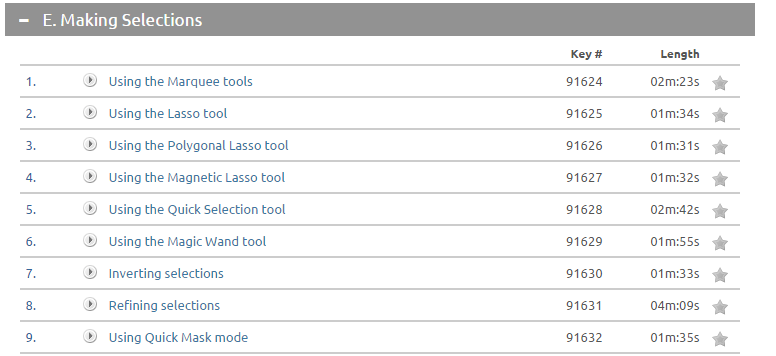
- When you are finished watching ALL of the videos in Section E, please open up images from your “Extra Photoshop Images” folder and practice using the selection tool with various photos.
- See if you can combine images together (e.g., using the selection tool to select you out of one of your green screen photos and place yourself on another image).
- Please remember to duplicate your images first – save at least one of your practices – I will be checking these tomorrow and entering a grade for completion.